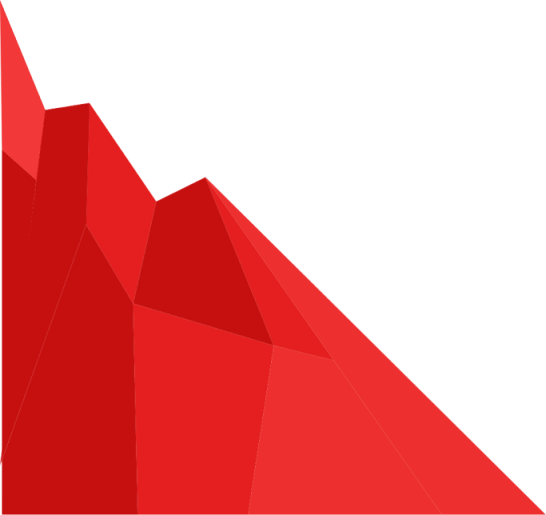We often get asked what the best way is for admins to manage personnel changes within SimpleRisk. We'd like to take a few minutes to dive into your options for adding and removing users within the tool.
There are three main ways within SimpleRisk to manage personnel changes.
1) Delete the User
Deleting a user will immediately remove that user's access but will not delete any risks that they previously created or signed off on in SimpleRisk. This action will remove the username from the dropdown menus, and those risks will no longer be assigned to a user. For this reason, we typically suggest utilizing one of the following options if possible.
2) Disable the User
Instead of deleting the user, you can simply disable them. This has the same effect as deleting them, where the user is no longer selectable and they cannot log in, but it will not remove their association with the risks as the submitter or owner. This offers a cleaner solution to removing a user from the system.
To disable a user in SimpleRisk:
- Click the "Configure" menu at the top
- Click "User Management" on the left
- Click the "Manage Users" tab
- Select the user you wish to disable from the second section's "Disable user" dropdown
- Click "Disable."
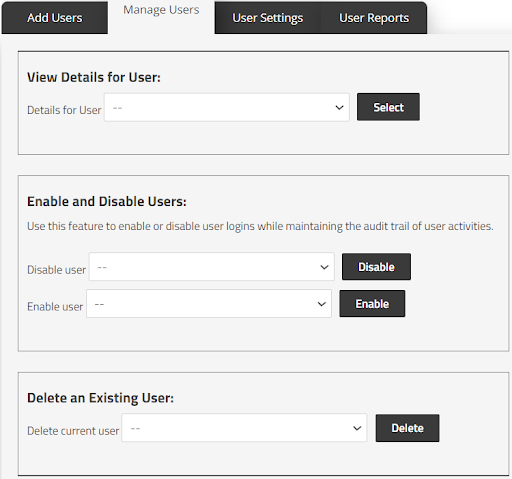
3) Use the Import/Export Extra
The third option requires our Import-Export Extra. For information on what this Extra is, why it was created, and additional use cases, visit our Import-Export Extra page.
To update users using the Import-Export Extra:
- Export your risks from the system to an Excel spreadsheet.
- Find all risks to which that user was assigned and replace them with the new user's information.
- Import the spreadsheet back into SimpleRisk, ensuring that you map those same risk IDs.
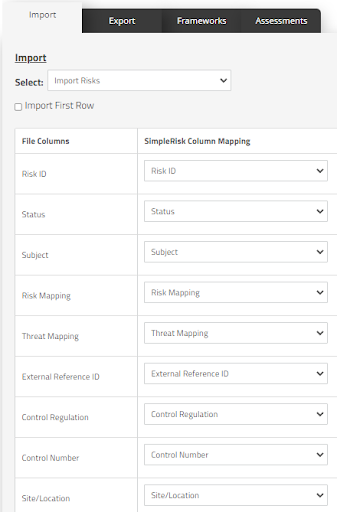
This functionality updates the existing risk with the new user as opposed to creating a new risk. Once all associated risks have been assigned to a new user, deleting them will have no unintended consequences.
We hope this has provided you with helpful information for handling personnel changes. If you have any additional questions about how to add or remove users from SimpleRisk, please do not hesitate to reach out to us at support@simplerisk.com!